General Awareness Program on Expense Processing
We are covering the detailed expenses approval process.
Step 1: Login to Xeasy & go to the Approver tab, as displayed in the screenshot below. In the approver tab, under the ‘verify status’ tab, all the verified claims get displayed. Only those claims can be approved, which have the status as ‘Verified’.
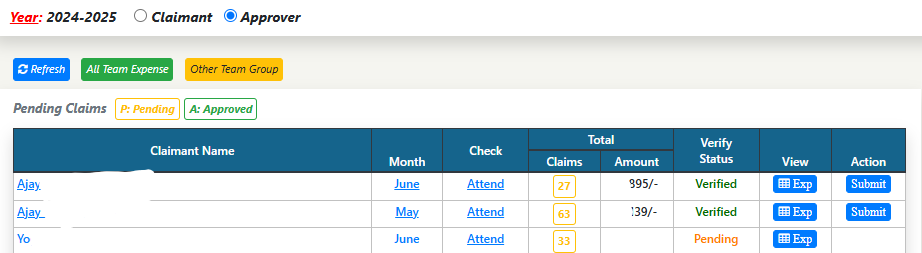
Step 2: Click on the ‘month’ of the employee whose claim is to be approved. A detailed list of head & date-wise expenses will open, as displayed below. The amount can be increased / reduced from the ‘approver amt’ tab & remarks need be added for any such change in the ‘approver amt’ tab. After that, in the ‘action’ tab, there is a box which needs to be clicked, after which the green box will open, which again needs to be clicked, for approving the expense. After both the boxes have been clicked, ‘Approved’ status will reflect in the “Claim Sts” tab. After all the entries have been approved, the month needs to be clicked again for refreshing the changes.
Note: Once the changes are refreshed, ‘A’ in green letters shall get displayed, which shall mean that the claim has been approved at the amount reflecting in the approver amount tab & after that, the amount cannot be updated. Hence it is advised to refresh the page only after all amounts have been checked.
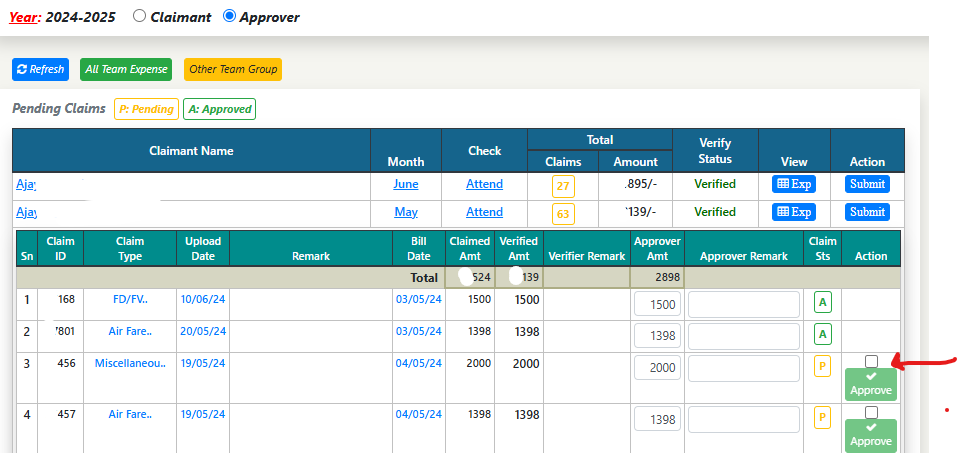

Step 3: After the changes are refreshed, the approved amount will reflect in the tab. Then the claim can be approved by clicking the ‘submit’ button.

In case any practical difficulty is faced in the process, please send a mail to “query@vnrseeds.com“.
